In this article:
When setting up your account statement workflow, you may want to set up one email template that can be used when sending all account statements. You may also want to set up multiple templates to accommodate multiple scenarios, for example, unique templates for the length of the time any amount has been outstanding.
Setting Up Email Templates
An admin can add or edit email templates for sending account statements. For complete instructions on creating email templates, see Creating Email Templates.
To do this:
- In Actionstep, go to Admin and click Email & SMS. The Email & SMS page appears.
- Click Email templates. The Email Templates page appears.
- Click New Template. The Create Email Template page appears.
- In the Basic options section, click Template type and choose Account Statement.TIP: A pre-designed template is available for account statements. You can use this as the basis for this template. To do this, click the Copy built-in template drop-down list and choose Standard statement email (under Account Statements).
- Enter a Template name.
- In the email editor, enter a default Subject as well as Message body.TIP: Use the options available on the toolbar to format the email text. For help using merge fields to add custom information to the email (such as names or amounts), see Creating an Email Template, Merge Fields Overview, and Viewing the List of Actionstep Merge Fields.
- Review the Additional options and make any selections. (See Creating an Email Template for a complete description of these options.)
- When you are finished making your changes, click Save. The template is saved.
Your template may look something like this:
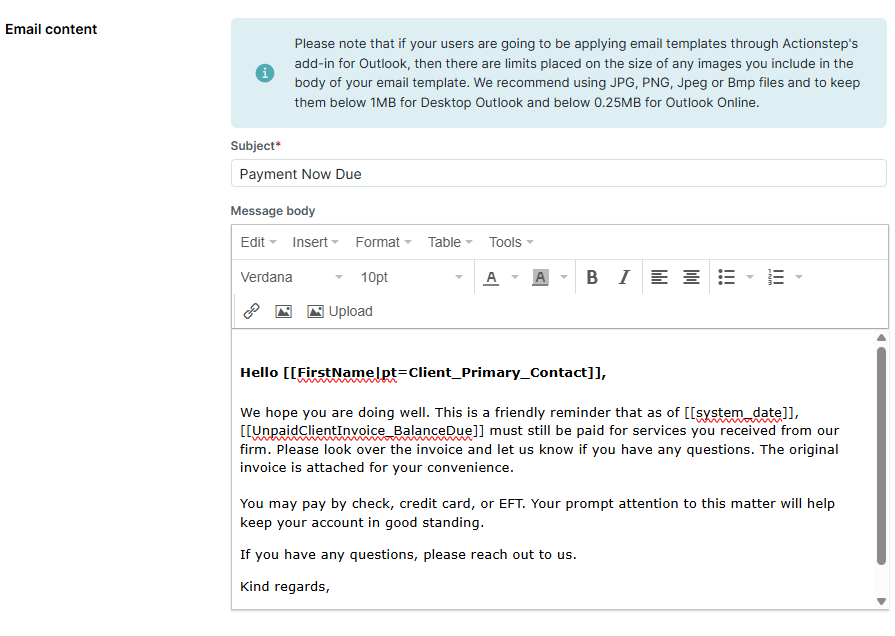
Specifying the Default Email Template
Once you've created your email template, you'll need to specify it as your default. You can change the default for both your account statement template and your default email template.
To do this:
- In Actionstep, go to Admin and click Billing. The Billing page appears.
- Locate the Account statement defaults section.
- Click the Default email template drop-down list and choose the correct template.

- Click Save to save your changes.
Related Articles:
- About Account Statements
- Configuring Account Statement Email Addresses
- Configuring Account Statement Document Templates (Admin)
- Working with Account Statement Template Merge Fields (Admin)
- Getting to Know the Aged Receivables Page
- Generating Account Statements
- Getting to Know the Aged Receivables Filter
- Aged Receivables Permissions (Admin)
Was this article helpful?
That’s Great!
Thank you for your feedback
Sorry! We couldn't be helpful
Thank you for your feedback
Feedback sent
We appreciate your effort and will try to fix the article