At times, a client's email address may change and you'll need to update it in Client Portal.
Before you begin:
- Make sure the correct email address is listed on the client's contact card. When editing the contact, you'll find this field in the Phone & messaging section. (See Editing a Contact for help.)
To update the Client Portal to use the correct email address:
- In Practice Management, view the matter where you need to update the Client Portal. (See Editing a Matter for help.)
- Click the Portal menu icon. The Client Portal page appears.
- In the Portal Parties list, click the tab for the user you need to update the email address for.
- Clear the Portal Access checkbox.

- Click Save.
- Select the portal access checkbox. The Email Address field should now show the updated address.

- Click Save to save the updated email address.
NOTE: If the client or user has access to multiple Client Portals, you can revoke their access to all portals at once and then re-enable their access for each individual matter, which will update the email address used to access the portal. To do this, edit the contact record and click the Portal tab. Then click Revoke ALL Access.
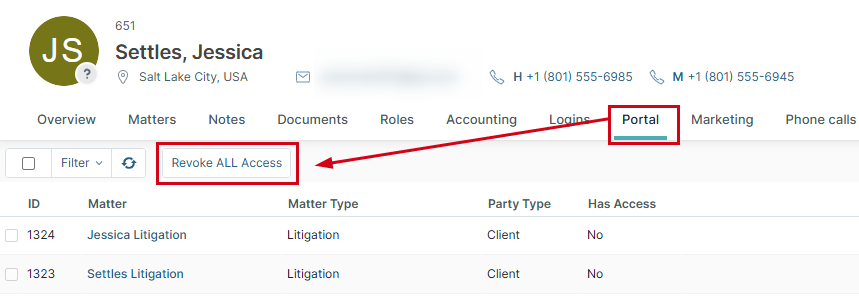
Then follow the instructions above or in Setting Up and Granting User Access to Client Portal to re-add the user to the Client Portal.
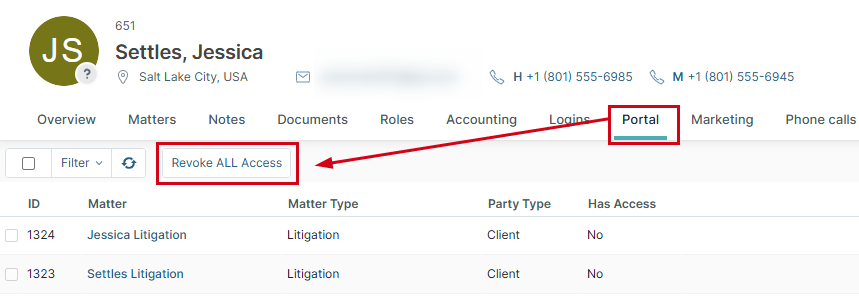
Then follow the instructions above or in Setting Up and Granting User Access to Client Portal to re-add the user to the Client Portal.
Was this article helpful?
That’s Great!
Thank you for your feedback
Sorry! We couldn't be helpful
Thank you for your feedback
Feedback sent
We appreciate your effort and will try to fix the article