You can choose your default settings for handling payments you receive from your clients.
To do this:
- In Actionstep, go to Admin > Accounting. The Accounting page appears.
- Click Edit in the Accounting preferences section. The Accounting System Preferences page appears.
- In the Client receipt section, complete the following fields:NOTE: The options you choose for these fields will be suggested by default when receiving and recording payments from your clients. You can override these settings when needed.
- Default bank account: Click this drop-down list and choose the bank account you want to suggest for your users.
- Default 'receipt by': Click this drop-down list and choose your default method for new receipts.
- Default payment method: Click this drop-down list and choose the default method for processing the payment.
- Receipt template: Click the drop-down list and choose the default template you want to use for generating the receipt. (See Client Receipt Templates for more information on creating your own receipt templates.)
- Click Save to save your changes. These settings will now be suggested when you create a new client receipt:

TIP: To create a client receipt, click the global Create button and choose Client Receipt in the Billing section.
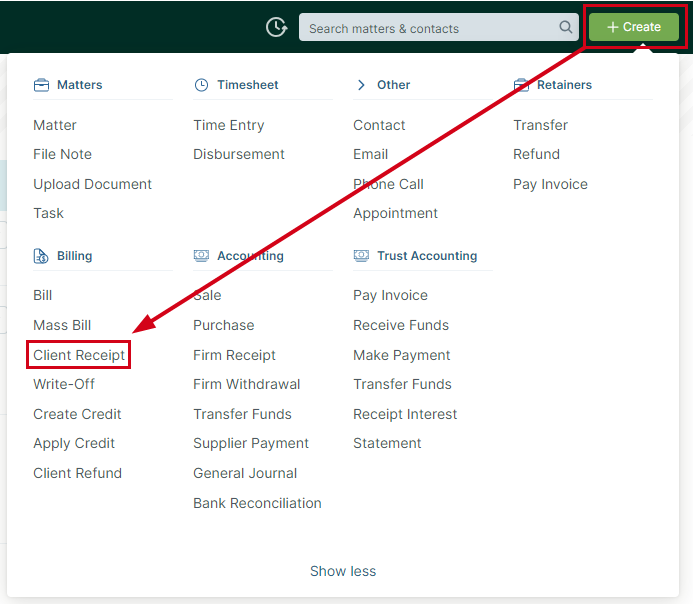
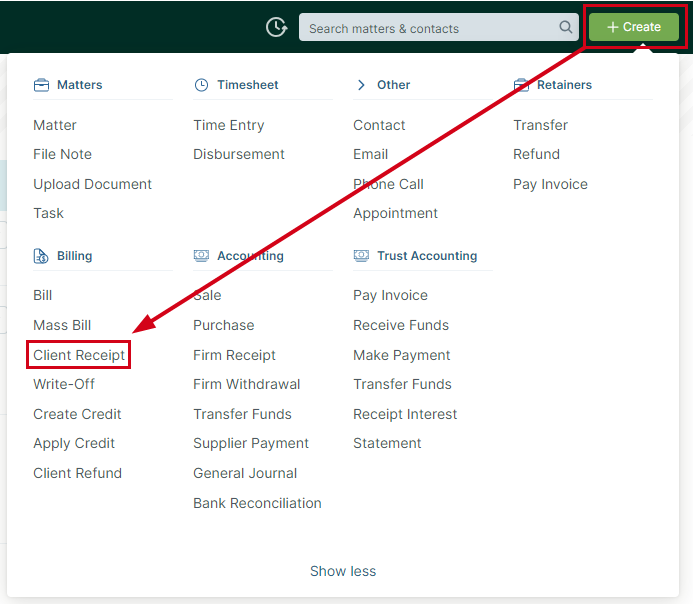
Related Articles:
Was this article helpful?
That’s Great!
Thank you for your feedback
Sorry! We couldn't be helpful
Thank you for your feedback
Feedback sent
We appreciate your effort and will try to fix the article