Calendars are essential tools for maintaining organization, ensuring timely progress in legal matters, and managing the day-to-day operations of a law firm. They can help you manage deadlines, court dates, and meetings. They can also help you track your time and billing.
You can either use Actionstep calendars or you can sync your Office 365 or Google calendars. For more information on adding calendars, see Adding and Removing Calendars.
Once a calendar has been added, you can access it from the Calendar menu in the main menu bar:
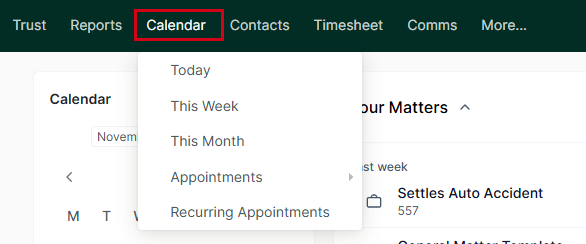
While viewing a calendar, you can hover over appointments to see more info, click an appointment to edit it, or click on a blank space to add a new appointment. For more information, see Creating an Appointment.

With calendar permissions, you are able to choose which users are able to read, create, and delete appointments for specific calendars. Additionally, an admin can adjust the preferences to specify working days and add data from other sources. For more information, please see Adjusting Calendar Preferences.
Related Articles:
Was this article helpful?
That’s Great!
Thank you for your feedback
Sorry! We couldn't be helpful
Thank you for your feedback
Feedback sent
We appreciate your effort and will try to fix the article